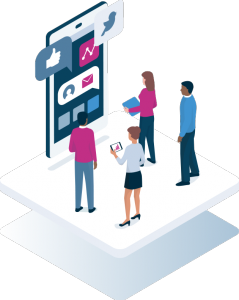The inspiration for this post came from a discussion with a recent newcomer to Digital Stack. It was a timely reminder that not everyone can attend a training, read updates or spend time exploring the platform. Fair enough. No judgement here.
But we need to right this grave injustice. These features are too good not to use, and chances are they slipped by you too. So for the sake of two minutes let’s check out 3 features every Digital Stack user loves (if they know about them!).
Automatic localization
Being built specifically for franchises and multi-location businesses, Digital Stack has plenty of inbuilt features you won’t find in other mass market software. Specifically when it comes to planning, scheduling social media posts or reporting across many locations.
And the automatic localization is a real highlight. When scheduling social content to multiple locations’ pages, the designs will automatically update the location to the page where it is posted.
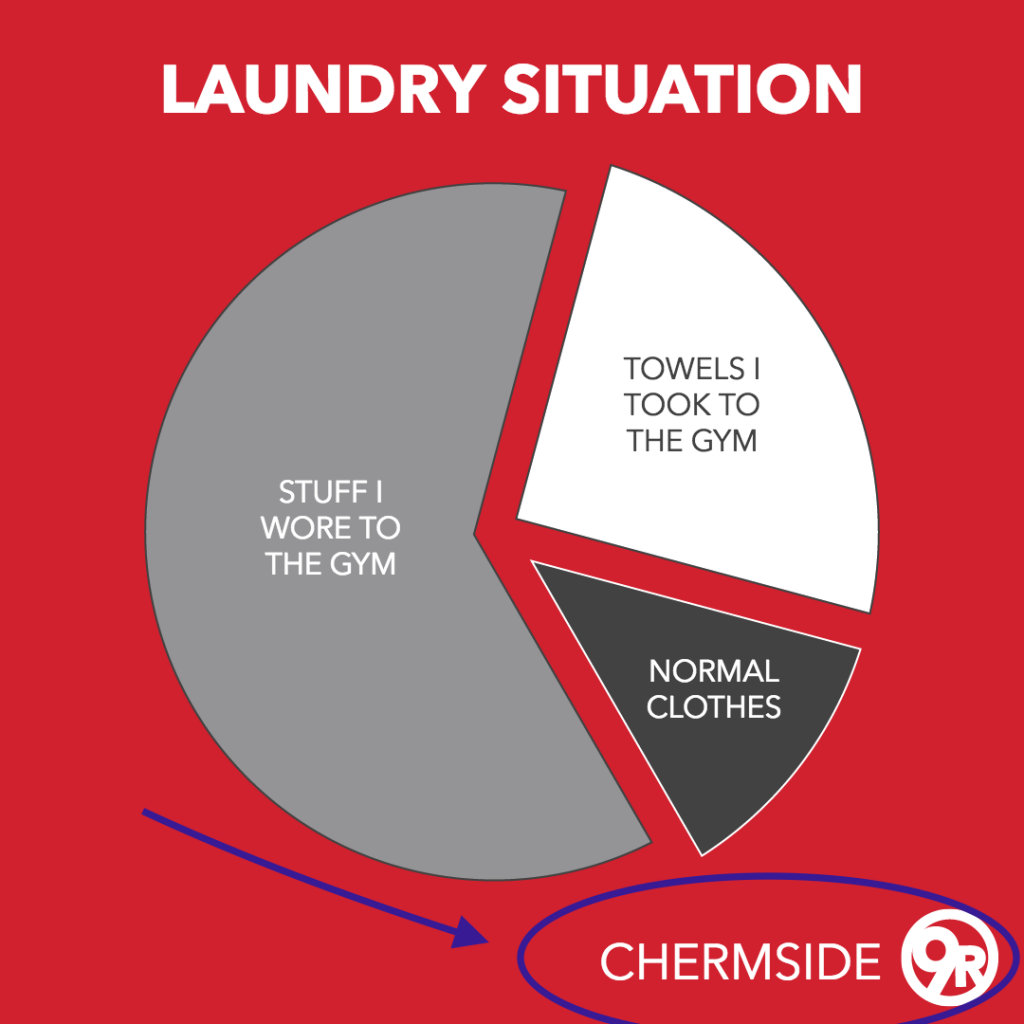
Even when you are logged in to a particular location’s Digital Stack account, if you schedule to multiple locations then the name of each location is dynamic and automatically updates.
So it looks like local content even if, strictly speaking, it isn’t. And if the posts starts getting traction by way of likes and shares, the name of that location is dragged all over the web. Great for brand awareness of that location.
Emoji keyboard integration for captions
Yep, you absolutely can use emojis in your captions right from Digital Stack!
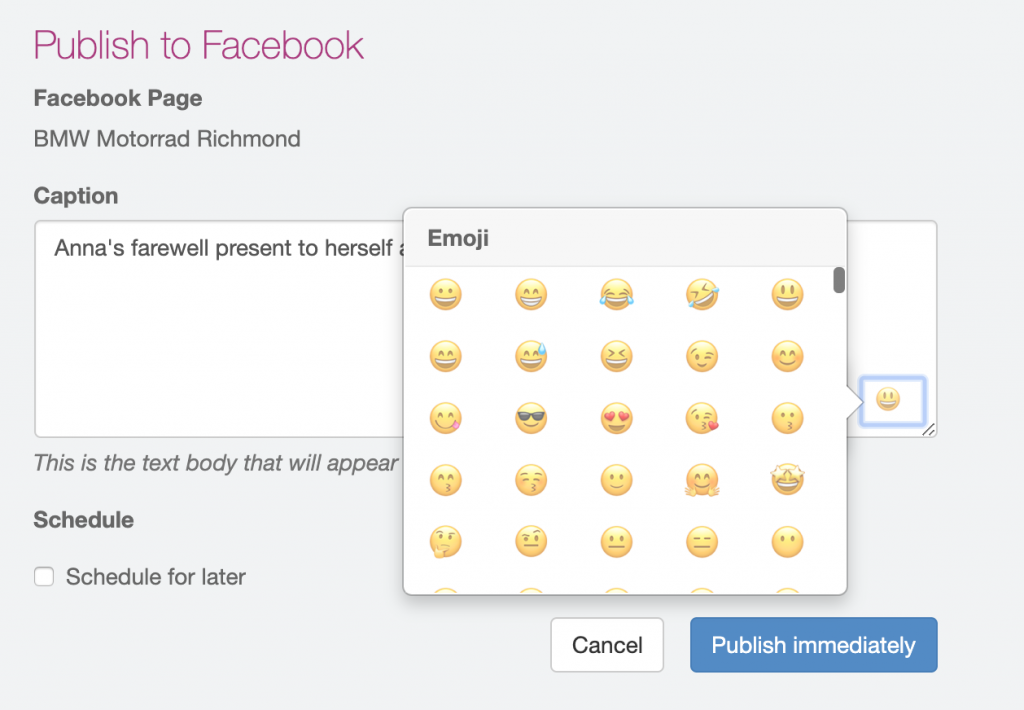
Access the full emoji keyboard right within the caption box when publishing to social media platforms.
Send to print
More often than not franchisees use either their company print provider, or a trusted local provider to do all their print work. Whether it’s letterbox mailers, business cards, or instore posters, you can edit them and then send straight to your printer from Digital Stack.

Sending artwork to your chosen print vendor from Digital Stack is super straight forward:
- Edit your artwork to include any locally relevant information such as staff photos or phone numbers.
- Select ‘Send to Printer’.
- Choose either your corporate preferred print vendor, or enter details of your local printer.*
*Note the option to select a local printer depends on individual franchise preferences.
So there you go, hopefully we’ve helped a handful of users discover some new functionality they didn’t know about!